Local Machine
Getting N|Solid working on your local development machine.
Start by visiting the NodeSource Downloads Page and follow the options for your preferred Node.js LTS line.
- Linux
- macOS
- windows
Installing the Runtime
In this example, I'm choosing the Node.js 24 Krypton LTS line.
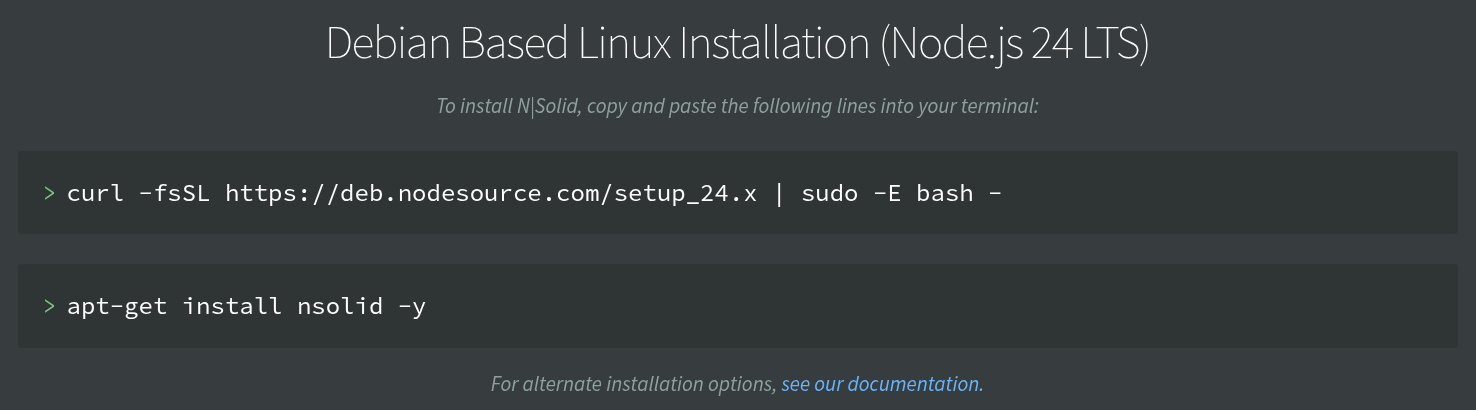
The first time, you'll need to set up the repository on your system:
$ curl -fsSL https://deb.nodesource.com/setup_24.x | sudo -E bash -
[sudo] password for bryce:
2025-10-30 17:29:11 - Installing pre-requisites
Get:1 https://deb.nodesource.com/node_24.x nodistro InRelease [12.1 kB]
...
Reading package lists... Done
2025-10-30 17:29:18 - Repository configured successfully. To install Node.js, run: apt-get install nodejs -y
Once the repository is set up, you can install or update it via apt-get:
$ sudo apt-get install nsolid -y
Reading package lists... Done
Building dependency tree... Done
Reading state information... Done
The following packages will be upgraded:
nsolid
1 upgraded, 0 newly installed, 0 to remove and 2 not upgraded.
...
Unpacking nsolid (24.11.0-ns6.0.2) over (24.10.0-ns6.0.2) ...
Setting up nsolid (24.11.0-ns6.0.2) ...
...
You can see that in my case above, it updated an existing install of N|Solid to the latest release.
Using the N|Solid Runtime
When installed, N|Solid will alias the node executable on your system to itself, so it can be run by either using node or nsolid. This can be customized by changing the symlinks it creates, but updating may overwrite your changes. Everywhere on your system using node will now be using nsolid--though without configuration the N|Solid Agent will be running in passive mode and there should be no discernable difference.
$ node -vv # outputs the N|Solid Runtime version
v6.0.2
$ node -v # outputs the Node.js Runtime basis
v24.11.0
$ nsolid -vv
v6.0.2
$ nsolid -v
v24.11.0
Connecting to N|Solid SaaS
Once the runtime is installed, you can get your N|Solid SaaS connection string from NodeSource Accounts and configure it using your preferred method to send data to your N|Solid SaaS server. Here I'm using a simple environment variable approach:
$ NSOLID_SAAS='... my NSOLID_SAAS key from NodeSource Accounts ...' node index.js
And now my process shows up in my N|Solid Pro UI. For additional configuration options check out the section on Runtime Configuration.
Installing the Runtime
In this example, I'm choosing the Node.js 24 Krypton LTS line.
It can be installed via a pkg, the "Install next next next" approach. N|Solid is supported for Intel-based machines and Apple silicon as well.
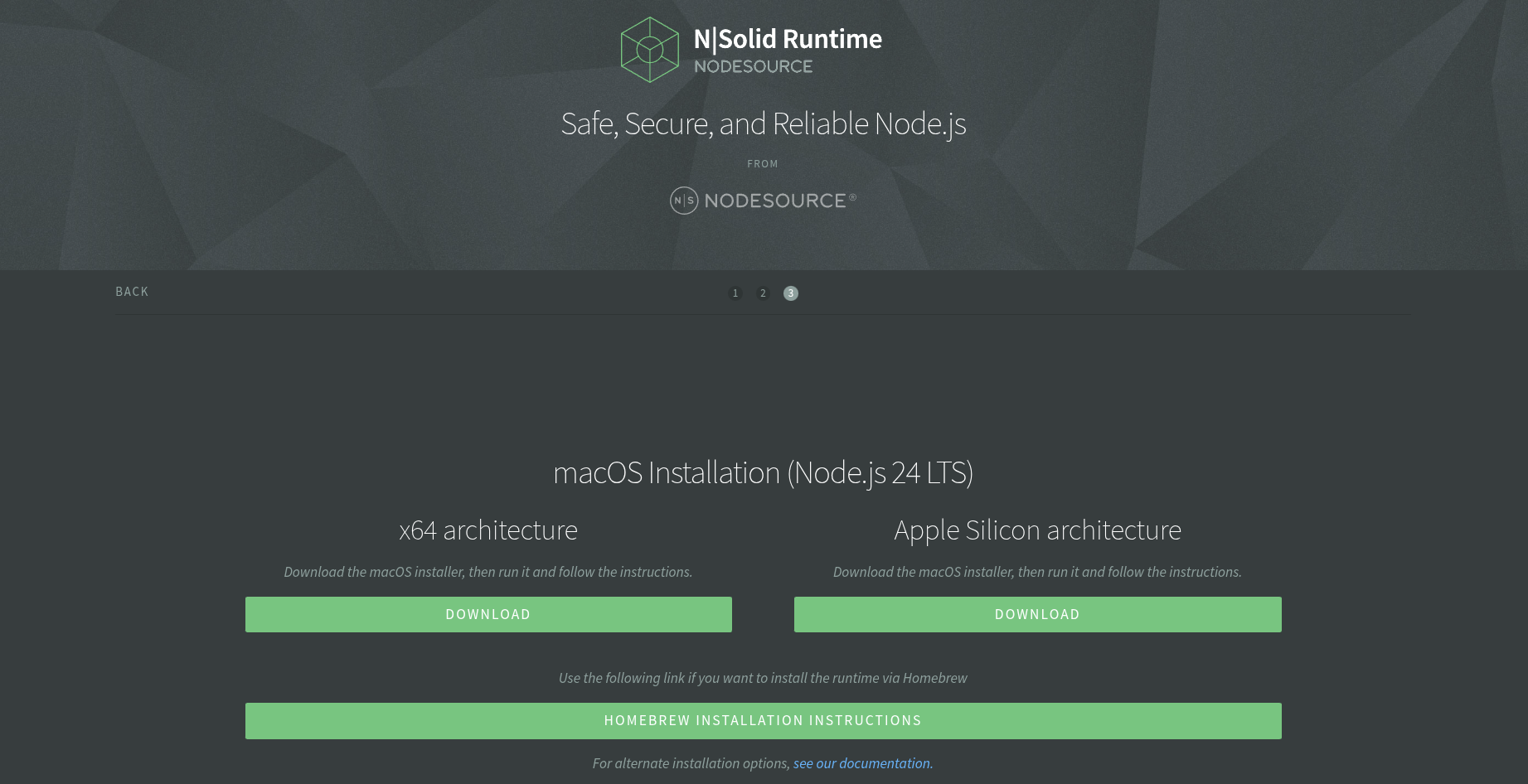
Another option is using brew, for installation instructions please visit our formula setup guide.
Using the N|Solid Runtime
When installed, N|Solid will alias the node executable on your system to itself, so it can be run by either using node or nsolid. This can be customized by changing the symlinks it creates, but updating may overwrite your changes. Everywhere on your system using node will now be using nsolid--though without configuration the N|Solid Agent will be running in passive mode and there should be no discernable difference.
$ node -vv # outputs the N|Solid Runtime version
v6.0.2
$ node -v # outputs the Node.js Runtime basis
v24.11.0
$ nsolid -vv
v6.0.2
$ nsolid -v
v24.11.0
Connecting to N|Solid SaaS
Once the runtime is installed, you can get your N|Solid SaaS connection string from NodeSource Accounts and configure it using your preferred method to send data to your N|Solid SaaS server. Here I'm using a simple environment variable approach:
$ NSOLID_SAAS='... my NSOLID_SAAS key from NodeSource Accounts ...' node index.js
And now my process shows up in my N|Solid Pro UI. For additional configuration options check out the section on Runtime Configuration.
Installing the Runtime
Download and run the Windows installer. Depending on if you have already installed Node.js and what version, the installer may also go through some install screens to install prerequisites for running Node.js on your system. For best operation, follow the suggestions in the install window prompts.
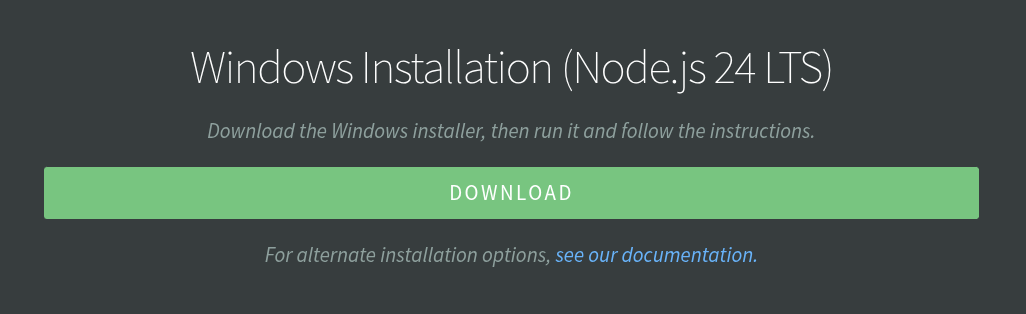
- Installer
- Location Selection
- Native Addon Option
- Native Installer Running
- Chocolatey Installer
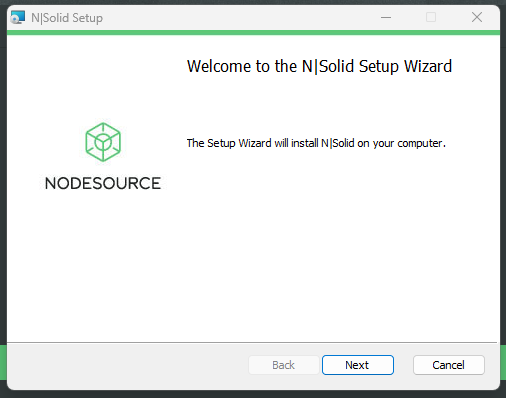
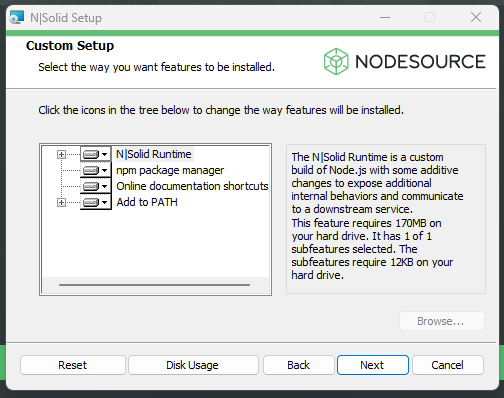
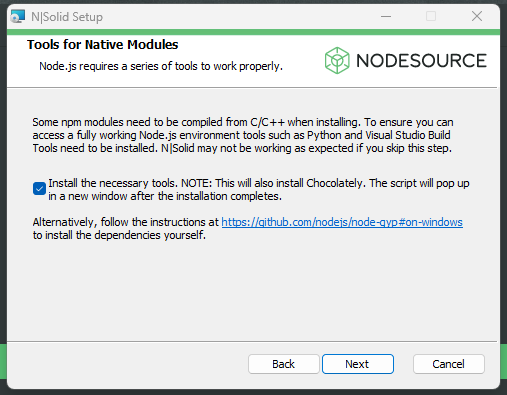
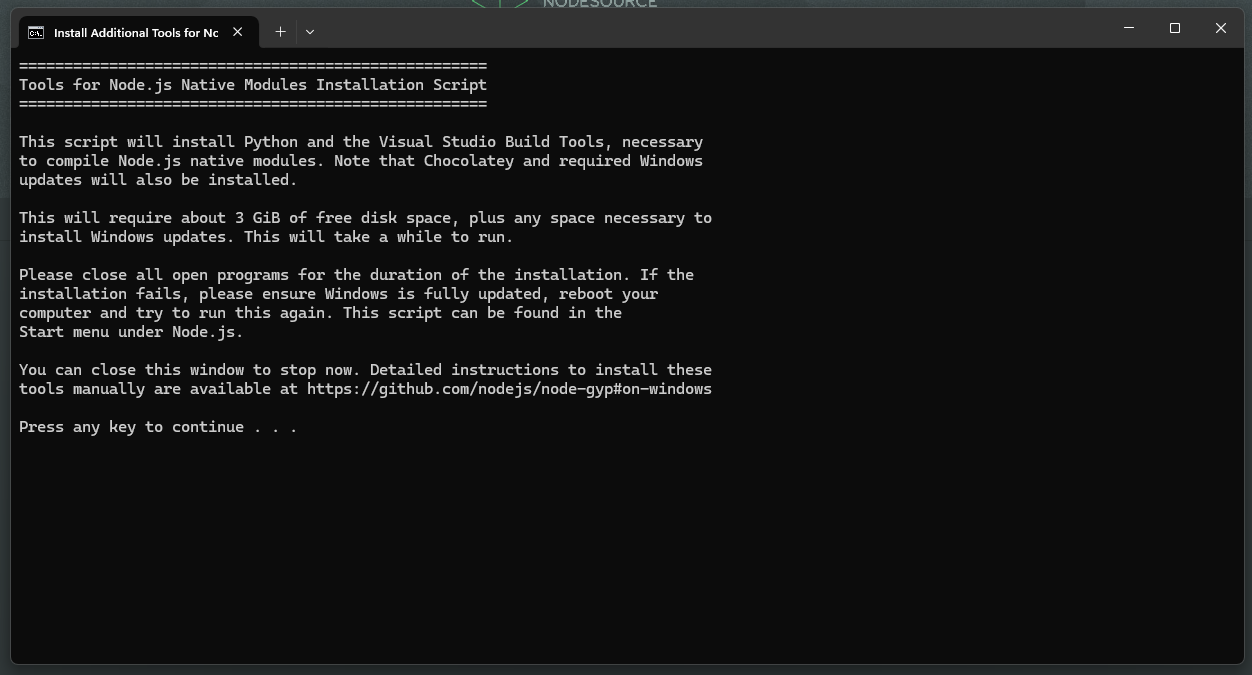
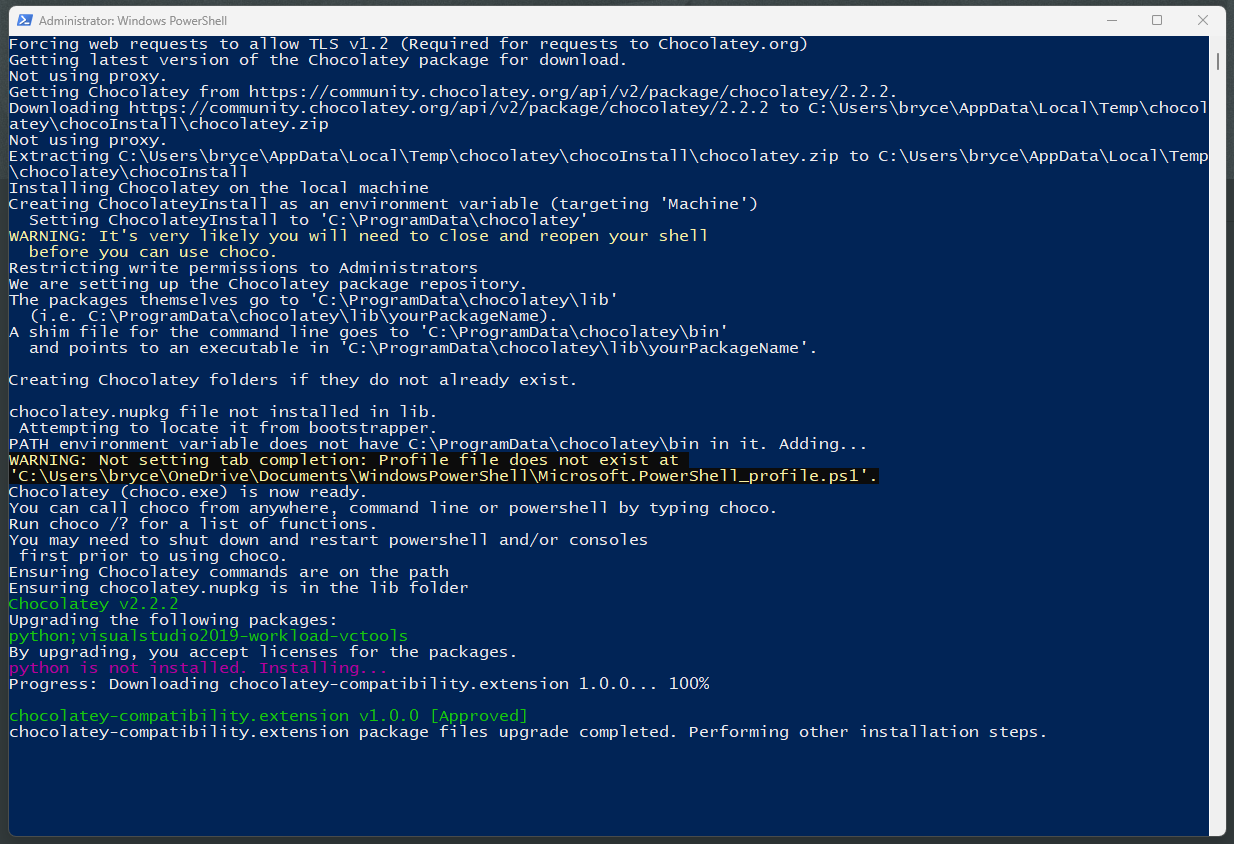
Using the N|Solid Runtime
PS C:\Users\bryce> node -v
v24.11.0
PS C:\Users\bryce> node -vv
v6.0.2
PS C:\Users\bryce> nsolid -v
v24.11.0
PS C:\Users\bryce> nsolid -vv
v6.0.2
PS C:\Users\bryce>
Connecting to N|Solid SaaS
Once the runtime is installed, you can get your N|Solid SaaS connection string from NodeSource Accounts and configure it using your preferred method to send data to your N|Solid SaaS server. Here I'm using a simple environment variable approach:
PS C:\Users\bryce> $env:NSOLID_SAAS='... my NSOLID_SAAS key from NodeSource Accounts ...';
# With the NSOLID_SAAS environment set any nsolid/node processes run
# in this terminal will now connect to your NSOLID_SAAS instance.
PS C:\Users\bryce> nsolid index.js
