Installation on Windows
NodeSource provides a Windows MSI installer to deploy NSolid in production enviornments.
We support the following Windows based distributions:
- Windows 10
- Microsoft Windows Server 1909 Core
- Microsoft Windows Server 2012
- Microsoft Windows Server 2008
Note: The default Node.js runtime used in the instructions below is Node.js v16 LTS (Gallium). If you wish to use a version of N|Solid based on Node.js v14 LTS (Fermium) or Node.js v12 LTS (Erbium), replace any instances of
galliumwithfermiumorerbium.
Installing N|Solid on Windows Servers 2008 & 2016
- Go to downloads.nodesource.com
- Click on the Windows tab and download the package
- Double click on the downloaded
MSIfile and follow the instructions to install the necessary N|Solid and Node.js components.
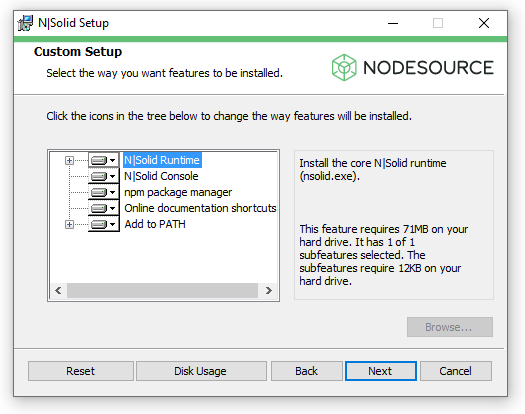
- Once N|Solid's major components are intalled a PowerShell will pop up automatically to install Chocolatey, and other Node.js dependencies.
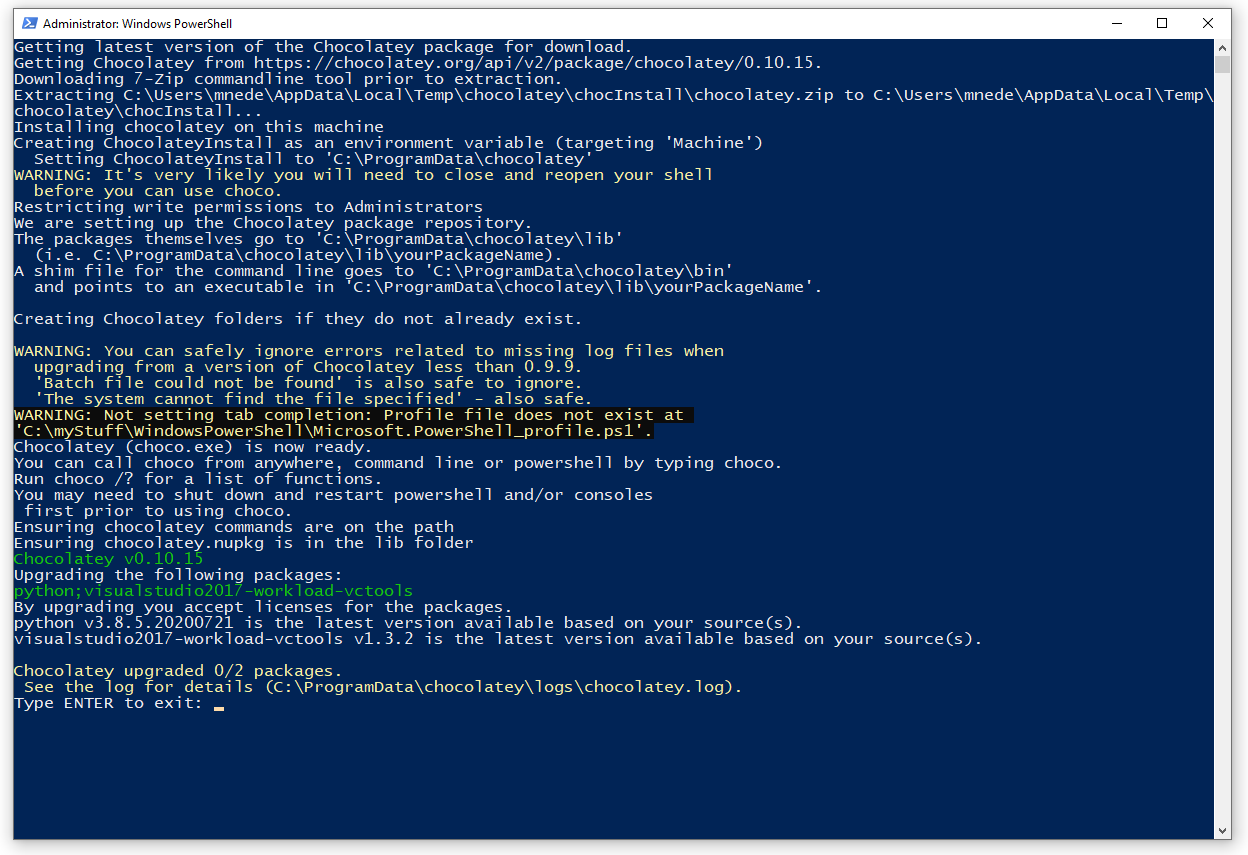
-
To stop and start the N|Solid Console via the Windows Start Menu.
-
You can optionally 'Remove' or 'Install' the N|Solid runtime Service via the corresponding shortcuts in the Windows Start menu:
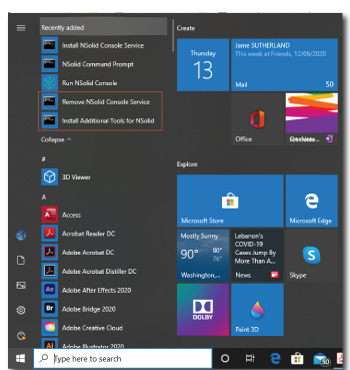
5.2 Installing N|Solid on Windows Core 1909:
To install and the N|Solid Runtime and N|Solid Console:
-
Open PowerShell powershell
-
Install Chocolatey
Set-ExecutionPolicy Bypass -Scope Process -Force; [System.Net.ServicePointManager]::SecurityProtocol = [System.Net.ServicePointManager]::SecurityProtocol -bor 3072; iex ((New-Object System.Net.WebClient).DownloadString('https://chocolatey.org/install.ps1'))
- Install Chrome
Invoque-Request download_URL -OutFile nsolid-v4.6.2-gallium-x64.msi
- Download the N|Solid package
powershell
- Start N|Solid package installation and follow the installation steps
Start-Process .\nsolid-v4.6.2-gallium-x64.msi
- Update current $PATH
$env:PATH = [System.Environment]::GetEnvironmentVariable("Path","Machine") + ";" + [System.Environment]::GetEnvironmentVariable("Path","User")
- Verify that everything was installed correctly
nsolid -v
nsolid -vv
